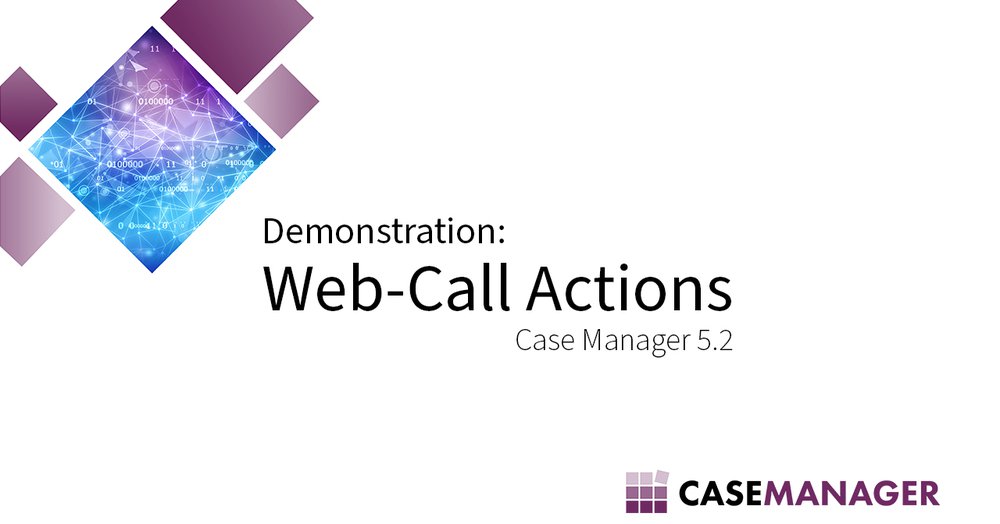
Case Manager addresses broad business needs; with almost every deployment a unique set of actions is performed by users ranging from data access of external systems, service requests and actions, or even custom applications. One approach to solving this problem is tight integration with the third-party applications and services, adding to the complexity of a system: additional maintenance is required with an upgrade of any part of the ecosystem. Due to this, the tight-integration approach tends to be very expensive.
From version 5.2.2 of Case Manager a new approach is introduced leveraging web technologies to simplify these actions. From the Case Manager application custom action buttons can be added to the toolbar which will call a URL with parameters based on the current case. With this approach, system data responsibility is more isolated: every part of the ecosystem operates independently and only shares the required data as dictated by that system alone. The new functionality provides a number of options for a system administrator or consultant to configure custom web-call actions, including making use of a new internal web browser which gives more control on the web resources accessed by a user.
Web-call actions are natively available in Case Manager, and do not require an installation of an extension. Based on the setup of these actions new buttons are added to the toolbar in Case Manager. Users can then access these web-based resources and services initiated from within the application. Should the external system support parameter-based calls, it is possible to customise the URL call based on the current case.
The Configuration Tools includes a new Web-Call Actions section, where these custom action buttons are set up. The setup is very simple, requiring display information, the URL to be called, the Case Manager object associated with it, and the browser to use. No development is necessary to create a web-call action.
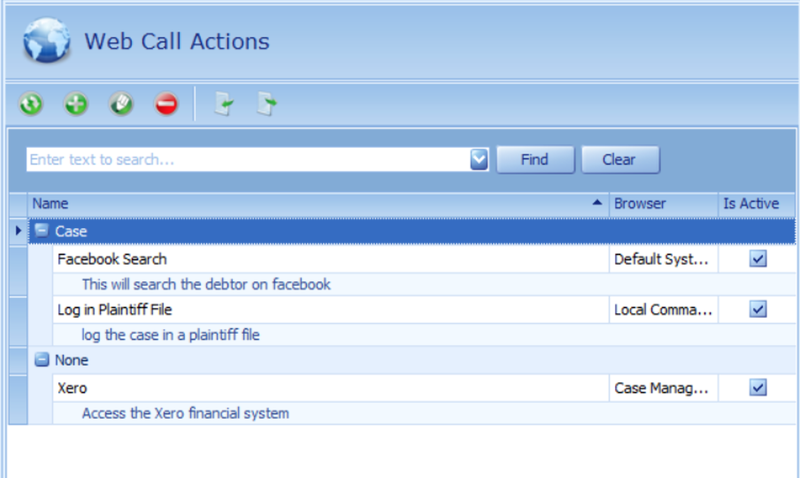
A web-call action is associated with a Case Manager object type, which determines the availability of the action in Case Manager, and the tags available for merging. Currently two options are available:
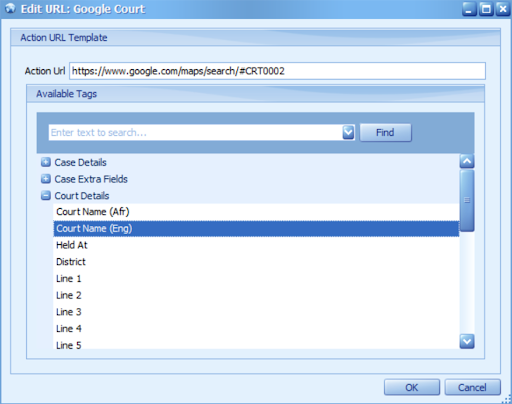
An action defines the browser to use when calling the URL it specifies. The following browsers are supported:
The URL will be called in the default browser on the user’s workstation. For example, it will open the URL in Google Chrome.
Case Manager has an internal browser, built on Microsoft WebView2. This browser will show the user more information on the action and the object from where it was invoked. It also has no address bar: users will be limited to the URL that was called and the navigation possible only from that page.
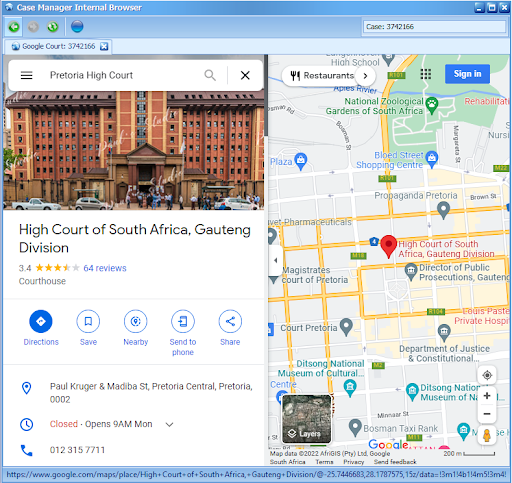
The web-call action can also invoke a command-line call on the local workstation. Tags merged will not be encoded in URL format and may be passed on to the command called. In the URL Template field of command-line actions, a path and parameters should be specified instead on a web URL, for example:
Web-call actions support import/export capabilities. In the Configuration Tools, in the Web-Call Actions section, actions may be selected and exported to a Case Manager Web-Call Action (.cwc) file. All fields are written to file in a transportable format. A file may also contain multiple actions. When exporting actions to an existing file, the exported actions will be merged with actions already in the file based on the external reference. This allows you to export and backup actions, or to move actions from one system to another - which is especially useful when actions are created with the help of one of our consulting ships.